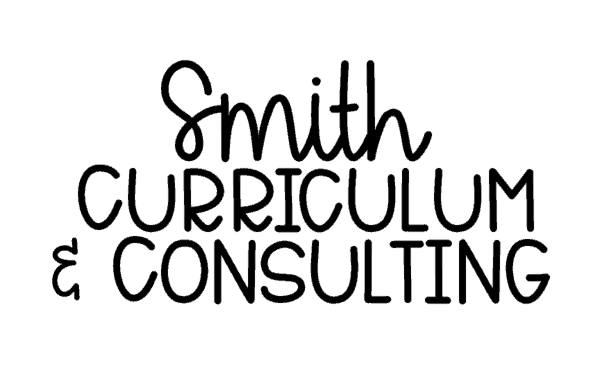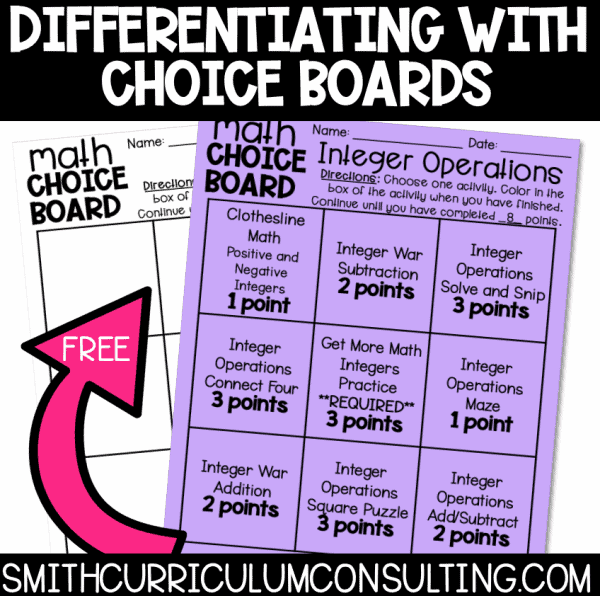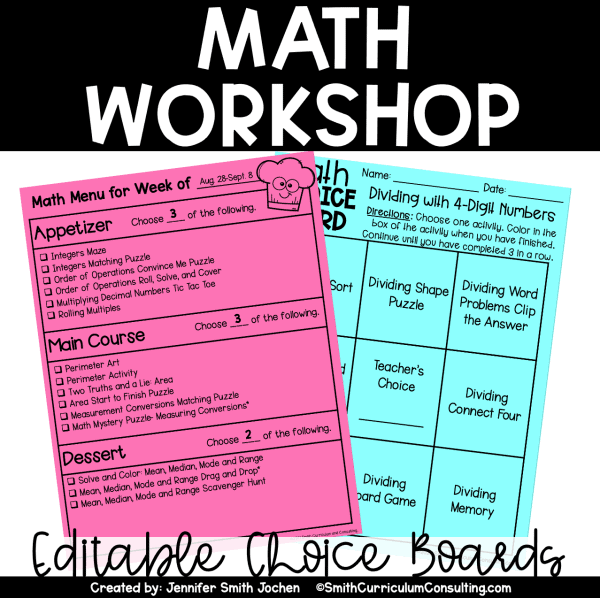I have been a Gmail user since the infancy back in 2007 and have seen it grow and change over the past several years. I have taken time to learn right along with the new changes, embraced them and LOVE them!
I’ve decided to join in with a group of bloggers to go through the FREE coursework that Google offers as a part of becoming a Google Educator. I think being a certified Google Educator could be a great thing for so many people and am excited about this for sure!
Moving along… today we are focusing on the benefits of Gmail and new tips and tricks to using the different parts of Gmail. I’m an avid user of FILTERS! They make my life so easy and allow my inbox to look pretty at all times.
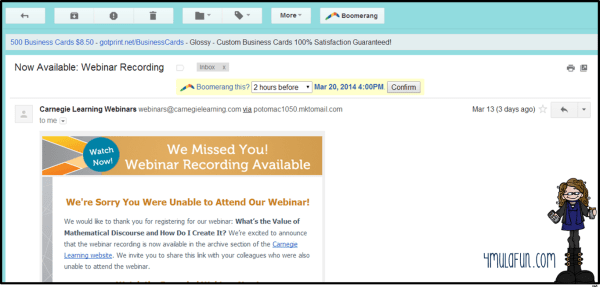
We all get emails that are either part of a series, things to read later, or just emails from a certain email (or subject matter) that can all be filed in a folder together. This email above is one of those I want to be able to Read Later so I have a folder for that.

First, click on the little down arrow on the far right of the email. Hover down to where it says “Filter Messages Like This” and click.
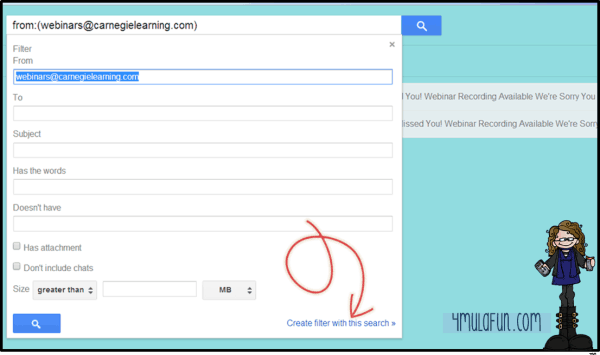
Next, a screen will pop up that has some basic information about filters. You can choose to either do an email address, a subject, filter based on words, etc. Complete that and click “Create Filter with this Search” to move on.

Then, create a new label based on what you are filtering. I have SEVERAL filters and folders set up so I chose one I already had to filter this message.
 Finally, I always make filters skip the Inbox so they are filed away appropriately. Have it automatically add that label you just created (or already have) and then apply to any matching conversations that you already have and click Create Filter!
Finally, I always make filters skip the Inbox so they are filed away appropriately. Have it automatically add that label you just created (or already have) and then apply to any matching conversations that you already have and click Create Filter!
Voila! The weight of all the amass of email in your inbox will be gone! I feel so good that I have things in folders and I can read them on my own time. I do this with all of my Teachers Pay Teachers sold items emails because that is a LOT to clear out each day from my inbox if I don’t.
So what are you going to do to organize your Gmail this week?
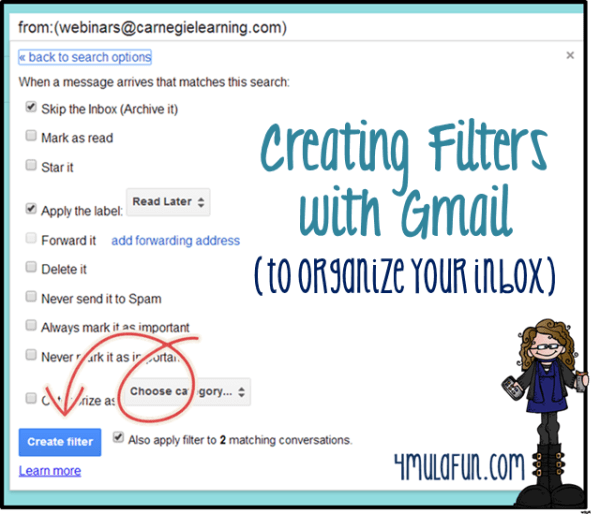
Did you enjoy this post? I would appreciate if you would take the time to share the image above on Pinterest for others to enjoy. Thanks and have a great one!